
Interacting with the Reports
Reports are, for the most part, pre-built and static.

Key workflows for interacting with the reports includes:
üNavigating the Report Content
Some reports offer variables that you can update. If a report has variables that you can set, they will be provided at the top of the report. To update the report simply enter valid values and click the VIEW REPORT button.
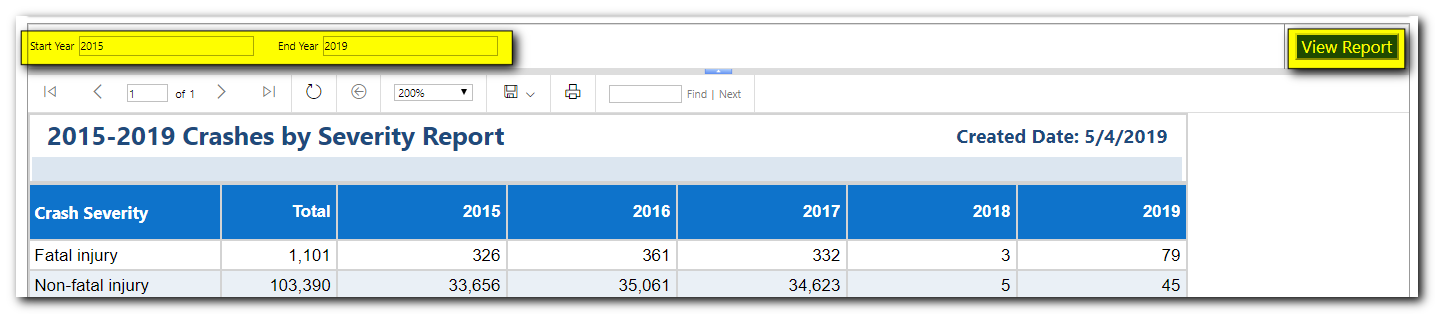
The content of the report data can be navigated a couple ways. If the data spans multiple pages you can use the "VCR" controls to either move to the first page, move to the last page, move to the previous page, move to the next page, or simply specify a page to go to directly.

You can also refresh the report at any time by selecting the Refresh button.

Using the Find tool you can enter a search term. With the find results you can use the Next button to navigate through the search results. 
There are a couple ways to save the report. You can print the report which will default to a *.pdf that you can then send to your printer after choosing a page size and orientation. To print your report this way, click the Print button and then choose a page size and orientation in the window that opens.

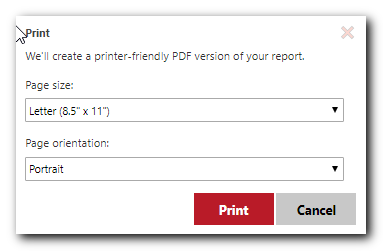
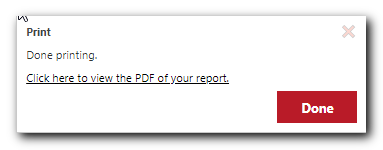
You can also save your report in a number of formats. These include Word, Excel, PDF, Tiff, CSV, and XML. To save your report in one of these formats simply click the save icon drop down list and select the format of choice. When the report is complete you will be prompted to save it to your local disk.

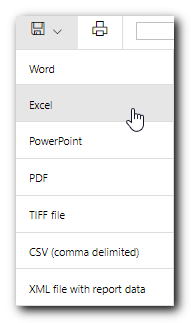
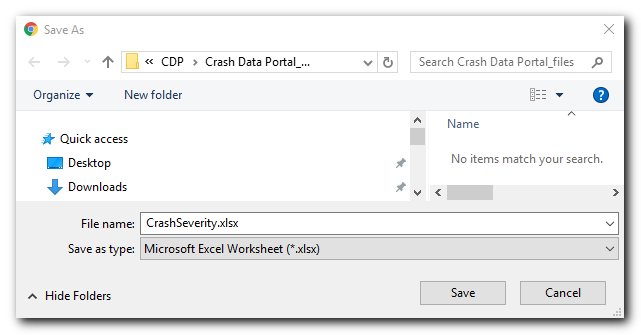
Reports >